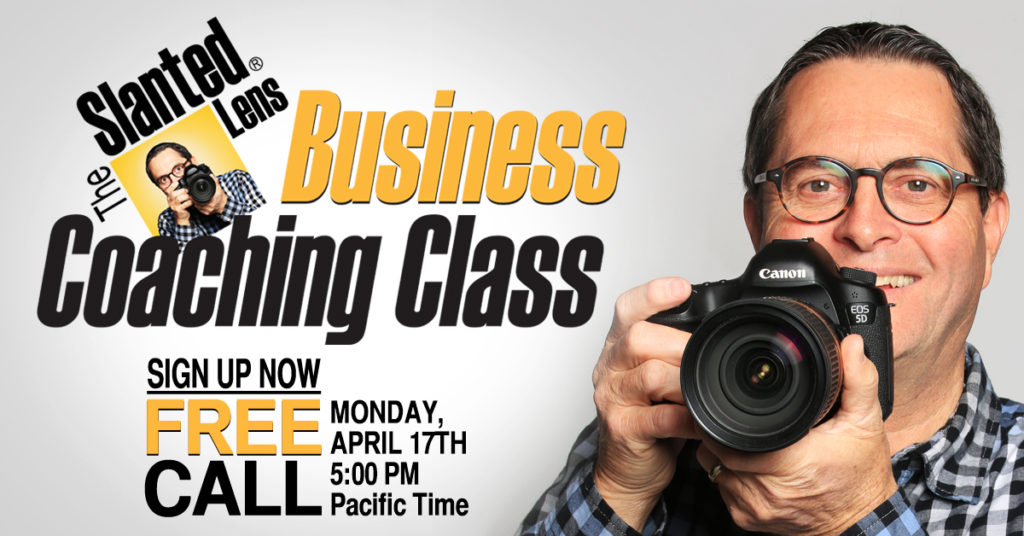Hi, this is Jay P. Morgan. Today on The Slanted Lens we’re going to walk you through our studio workflow. I’ll show you how we organize and back up our media, once we get back to the studio after we’ve been out shooting. Let’s get started and see what we can do. And make sure to check out the products we use through our affiliate links. We appreciate the support!
Studio Workflow
Once you get back to the studio it’s important to immediately download and backup your images. My studio has grown too large, we just have too much media to be able to be willy nilly with how we organize things. Years ago we put together a really good system to be able to back up our files, and keep it all organized.
Downloading and Backing Up Media
When I walk in from a shoot, I’ve got three things in my hand. I’ve got two LaCie external Rugged Thunderbolt drives, and the carrying case with my cards. One of the drives has an internal backup in it, so the media is really in four places here. I don’t ever fly with the drives together. Whomever is traveling with me and I each carry one. I try not to have to erase any cards when I’m on location. So we carry 8, 10, 12 cards with us so we have plenty of cards to shoot through everything. Now, I’ve already backed up all my cards to my LaCie drives. It would be very easy for me to plug one in and just drag and drop it. But the safest thing to do is to go back to the original media, plug it in, and download that to your computer.
If there was a glitch in the process of making these drives– one of the files was corrupt or something– you’ll once again have the opportunity to transfer it and be clean and not have any problems. So it’s just an added step. Now, if you can’t do that it’s not going to kill you. But just from a purists point of view, if you can go from the original media you’re going to be much safer.
We download our files with our Lexar tower. But where do we download them to? Well, I have a system of drives. The last being our most recent drive- in this instance number ten. It’s a LaCie 6Big Thunderbolt 3 drive. It’s very fast to edit from, and that’s why we use it as our primary drive. Each of these drives backs up to another drive every night, using Time Machine, so that they’re always in the process of being backed up.
Organizing Media
What about how we organize our files? Let’s take a look as I download my images. I usually open up four folders. I can stack them one on top of the other on the monitor so that it’s easy to see where everything is coming and going. The top one is where I’m downloading my files.
We have a “Current Stock” folder. It has folders within it that go in numerical order, so this one is Current Stock 5750 through 5884. For our demonstration purposes here I’m going to create a 5885 folder for us: Morgan_S-5885. I also add a quick description- I’m just going to call this “Workflow”.
We have a folder on the main drive that has ten additional folders. Each time we create a new folder, those will go in it. Not every job will have files in all ten folders, but at least we have a place so that when we do need them, they’re there and ready to go. On my Mac I just hit option, and drag and drop them in. These folders can be whatever you need them to be.
The first of these ten folders is where I put my images. It’s called “Shoot Assets”. I’ll create a new folder in this folder and call it 5D3, because these images were shot on the Canon 5D Mark 3. I’ve looked at the folder I’m downloading my images from and I know that they’re numbered 9272 to 9276. So I’ll add that to the 5D3 folder to make sure that I have those numbers. I can look and see those numbers consecutively go through.
Once I’ve done this for each card, they can be put back in the camera to be reformatted.
Backup
One of the most important aspects of your studio workflow is making sure you backup your files. I don’t erase the LaCie drives. I set them right next to the bigger drives and we wait and make sure they are backed up. It probably takes 24 hours to make sure that that backup process has gone on and has happened. And once that has happened we know they’re backed up, then we can erase the files on the external drive. But we want to make sure that we have them both on our 6Big and our 5Big before we erase those two Rugged Thunderbolt drives.
Numbering System
Let me explain my numbering system. It’s a consecutive stacking system. I use it to correlate with a program called Filemaker. I use Morgan_S to begin each new folder. ’S’ used to stand for stock photography. I used to have a file for the client, and a file for stock work. I finally realized that it didn’t make sense to keep it all separate. So I amalgamated it all into one. And that just became S. And whatever job comes next we go to the next number. 5885, 5886, it just goes on like that.
So that’s it. After we download the cards we erase them in camera. The day that we know the backup has happened on Time Machine, we erase the LaCie external drives. I don’t want those hanging around with files on them. These are temporary drives, not permanent drives. As soon as the media is backed up to Time Machine, we erase these drives and they go back into my briefcase. When I leave they’re always in my bag, ready for the next job.
So there’s a look at our studio workflow. I hope you found that interesting. I hope it helped you think about how to apply this to your situation, small or large. Give us some comments on things you’re doing to strengthen your workflow, and we can come back to this and talk about it some more if we find other things we can incorporate to help people on different levels.
Keep those cameras rollin’, keep on clickin’.
-Jay P.