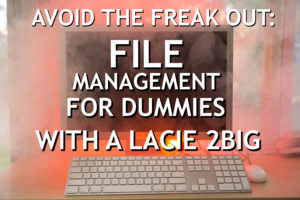TSL Platypod February Giveaway
Photo Video Organization Nightmare
If you’ve been doing this long enough, you start to accumulate a ton of files, gigabytes and terabytes of data. I’ve been in the photo business for over twenty years and have amassed a nice collection of over fifteen terabytes of data.
So what I’m trying to say is the way you store your files is important! File storage can be something that is easily ignored. I’ll do it tomorrow. I’ll keep the files on my desktop, or my hard drive, OR ON MY CARD! NO! You can’t do this to yourself. One day, it’s gonna really kill you to have to say goodbye to all of your hard work.
These photo and video workflow tips I’m about to share with you will hopefully prevent the unthinkable from happening. But you have to invest in it now. Not later.
Workflow
We’ve already discussed our backup workflow in separate videos: on location and in the studio. Today, we’re taking a look at the LaCie 2big Dock Thunderbolt 3. It’s a newer external hard drive from LaCie that we’ve been using as our main workhorse for current projects we’re working on.
When you’re just starting out and only have one drive, you use this drive for the purposes of storing your work on it. No personal stuff, just professional work that you’re doing. And you don’t take this drive on location either. This shouldn’t leave your work table. Now once you have this drive, it’s important to buy a second drive so this can be your copy. Just in case one of the drives fails or becomes corrupt, you have that mirror image of the drive to save yourself! Make sure that you back up or copy new files as they come in. Not keeping this system tidy is not going to help anyone.
Backup Locations
You really should have all of your important data stored in three locations. You have the main hard drive that has all the original files. You have a complete backup of that drive on another drive. And you should have a third backup off location. Either in the cloud or on a separate drive not sitting right next to your two other ones! Remember how we said a mirror backup is good just in case a hard drive crashes? Well, if there’s a fire and your three hard drives are sitting on the same desk, that’s not going to do you any good. So that third hard drive needs to be in a separate location from the other two.
I’ve been using the LaCie 12Big RAID drive for most of my data. I have ten drives in there and I back up to a separate location. It’s really great to use as a server so all that information can be accessed by multiple computers in my home network.
RAID 1 or RAID 0
Most of these RAID drives can be set up one of two ways. Either as a RAID 1, which will split the two drives and copy/mirror whatever is on one drive to the other. Or, you can set it up as a RAID 0 and just use it as a huge storage monster.
For photo editing, I would set up the drive as a RAID 1, since you won’t have to worry about files not being copied over to your other drive. You’ll have the piece of mind knowing all your content is in two places. If you decide to set up the drive as a RAID 1, you’ll get write speeds of about 222/mbs.
If you are doing any type of video work. Or you’re trying to edit off these drives – especially if it’s 4K footage, you’ll want to set up your drive as a RAID 0. As a RAID 0, the LaCie 2Big performs at about 420/mbs write speeds. This will help you transfer those huge files faster so you’re workflow is more efficient. This means that you need to make a conscious effort to backup this content to another drive. Use your RAID 0 as the main workhorse and keep a copy of it on a separate drive.
The LaCie 2Big
This is the drive that I’m currently using. It’s great for those of you who have Macbook Pros that don’t have any ports! This drive has a USB port, CF card reader and an SD card reader on the front. No more fussing around with cables and dongles in the back. It’s not something you desperately need, but it’s something you’re not going to want to part with once you use it.
The LaCie 2Big comes in different sizes so you can get an 8 TB which would be two drives of 4 and 4, or a 20 TB which is two drives at 10 and 10.
File Naming Convention
Now that we’ve talked about the process of getting your footage backed up on hard drives, it’s time to talk about naming conventions and file numbering. What’s the use of having all of these files if you don’t know where anything is? It’s really going to kick your butt in the long run if you don’t take the time to sort this stuff out now.
We use Filemaker Pro which is a dedicated program that is much more robust than Finder or search is on your computer. You can tag things, name things, add images, etc. And the search functionality is more in-depth as well.
Start with number 1 and work your way up. So every new project you do is a different number. And go in order! Don’t skip around to try and be cool.
Closing
Today is the day! You’re going to make the commitment and buy some hard drives and backup your footage. Support us by shopping at our B&H store and our Amazon store.
As always, keep those cameras rollin’and keep on clickin’
-Jay P.